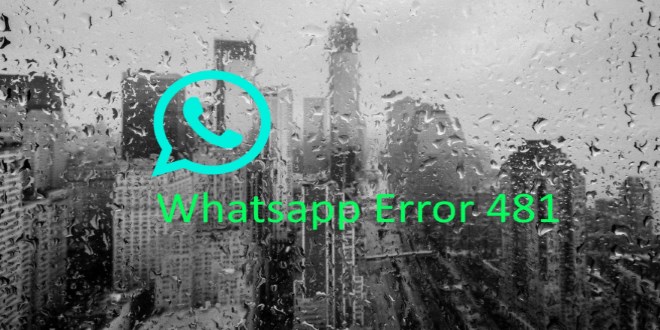
If you find that your WhatsApp suddenly has an error with code 910, try the following steps to resolve it
- Remove your Google account by going to your phone’s Settings. Then tap Users & accounts.
- Select your Google account and tap Remove Account > Remove Account.
- Restart your phone or turn it off and on.
- Re-add your Google account by going to your phone’s Settings. Then tap Users & accounts > Add account > Google._
- Log in to your Google account.
- Clear Google Play Store’s cache by going to your phone’s Settings. Then tap Apps & notifications > App info > Google Play Store > Storage > CLEAR CACHE.
- Clear Google Play Store’s data by tapping CLEAR DATA > OK.
- Try downloading WhatsApp again.
The steps above can also be used to resolve whatsapp errors with codes 413, 491, 492, 505, 907, 921, 927, 941 and DF-DLA-15
As for error codes 101, 498 and 919, here are the steps you can try to do
- Go to your phone’s Settings, then tap Apps & notifications > App info > Google Play Store > Storage > CLEAR CACHE.
- Tap CLEAR DATA > OK.
- Restart your phone, then try installing WhatsApp again
If you’re still unable to install WhatsApp, here are some tips on how to create free space on your phone:
- Clear cache and data by going to your phone’s Settings > Storage.
- Move data and apps to your external SD card.
- Delete apps you’re no longer using.
- Look into these hidden WhatsApp folders below. Note you can only access these folders with a file manager:
- The folder for photos is located in: /WhatsApp/Media/WhatsApp Images/Sent.
- The folder for videos is located in: /WhatsApp/Media/WhatsApp Video/Sent.
- The folder for voice messages is located in: /WhatsApp/Media/WhatsApp Voice Notes.
Note: If you delete your WhatsApp photos, videos or voice messages, you won’t be able to view or listen to them anymore.
For error codes: 403, 495, 504, 911, 920, 923, RPC errors, invalid package file, installation or download unsuccessful errors
- Follow the instructions in the section “There’s insufficient space on the device” to make sure you have 2. enough space on your device.
- Tap this link from our website to download WhatsApp as an APK file.
- Tap DOWNLOAD NOW.
- Open the APK file to initiate the installation. Note: When opening the APK file, you’ll need to tap SETTINGS > Allow from this source.
For error This item isn’t available in your country
If you see a “Not available in your country” error, or if the Google Play Help Center troubleshooting tips don’t help, visit this page to download WhatsApp as an APK file and update the app. When opening the APK file, you’ll need to tap SETTINGS > Allow from this source.